The Print dialog is a system dialog, which allows you to specify the printer, the range of pages to be printed, the number of copies, and some other settings.
You can call this dialog from the File / Print menu or by using the keyboard:
The Print dialog in Windows:
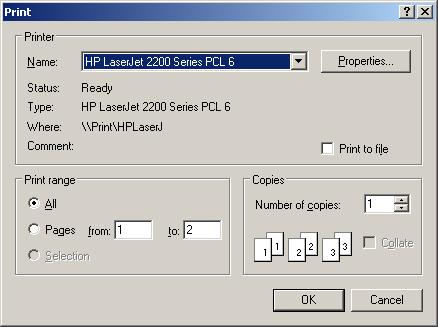
In the Printer section, the active printer is specified. If necessary, you can still select another printer or modify the settings.
Name - allows to choose on of the installed printers from the list.
Properties - calls the printer setup dialog for the chosen printer.
Status - shows the current state of the printer.
Type - shows the type of the printer.
Where - shows where the printer is located.
Comment - contains additional comments.
Print to file - lets you save the document in a file of special format, which can be printed without resorting to ConceptDraw.
The Print range section lets you select the range of the pages to be printed:
All - print all pages.
Pages - print pages within the from - to range.
Selection - print selected text block (not supported in ConceptDraw).
The Copies section is used to specify the desired number of copies:
Number of copies - number of copies.
Collate - how the pages should be grouped. This option is available
when you print more than one copy.
The Print dialog in Mac OS X:
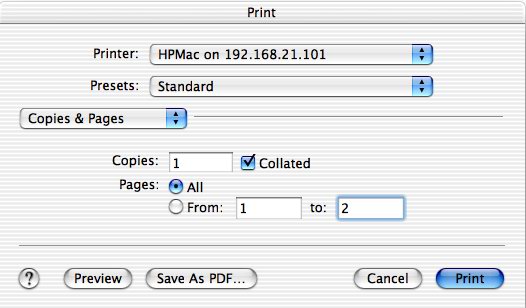
Printer - allows to choose a printer from the list.
Preset - lets you choose groups of settings from the list.
The Copies & Pages section is used to specify the desired number of copies:
Copies - number of copies.
Collated - sets whether the pages should be grouped.
The Pages section sets the print range:
All - print all pages.
From...to... - print only pages within the specified range.
Preview - preview the result before printing.
Save As PDF - print the document to a PDF file rather than to the printer.